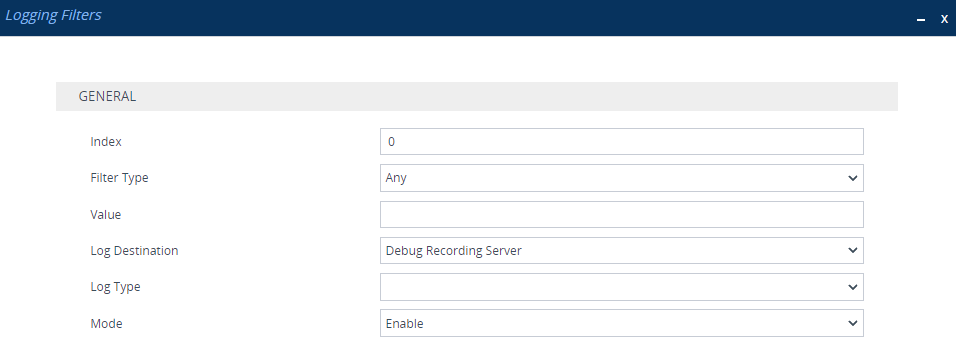|
'Index'
[Index]
|
Defines an index number for the new table row.
Note: Each row must be configured with a unique index.
|
|
'Filter Type'
filter-type
[FilterType]
|
Defines the filter type criteria.
|
■
|
[1] Any= (Default) Debug recording is done for all calls. |
|
■
|
[2] Trunk ID = Filters the log by Trunk ID. |
Note: This option is applicable only to the Gateway application.
Note: Applicable only to the Gateway application.
|
■
|
[4] Trunk & B-channel = Filters the log by Trunk and B-channel. |
Note: This option is applicable only to the Gateway application.
|
■
|
[5] FXS or FXO = Filters the log by FXS port. |
Note: This option is applicable only to the Gateway application.
Note: This option is applicable only to the Gateway application.
Note: This option is applicable only to the Gateway application.
Note: This option is applicable only to the SBC application.
Note: This option is applicable only to the SBC application.
|
■
|
[12] User = Filters the log by user (source and destination). The user is defined by username or username@hostname in the source or destination headers of the SIP request. For example, "2222@10.33.45.201" (without quotation marks) represents the following INVITE request: |
INVITE sip:2222@10.33.45.201;user=phone SIP/2.0
From: sip:2222@10.33.45.201;user=phone
|
■
|
[15] System Trace = Filters the log to include logged information not related to calls, for example, the device's CPU, or a disconnection with the LDAP server. |
|
■
|
[16] IP Group Tag = Filters the log by the IP Group's tag (source and destination). The tag is configured by the 'Tags' parameter in the IP Groups table. |
|
|
'Value'
value
[Value]
|
Defines the value for the filtering type configured in the 'Filter Type' parameter.
The value can include the following:
|
■
|
For IP traces ('Filter Type' parameter configured to IP Trace), you need to configure the value with Wireshark-like expressions to filter the IP trace, as described in Filtering IP Network Traces. If the parameter is not configured, the IP trace applies to all packets. |
|
■
|
For system traces ('Filter Type' parameter configured to System Trace), configure the value to one of the following: |
|
✔
|
"syslog": This option includes INFO packet types. |
|
✔
|
"tpncp": This option includes device events and command packets, as displayed when using the Wireshark filter 'tpncp'. |
|
■
|
A range, using a hyphen "-" between the two values. For example, to specify IP Groups 1, 2 and 3, configure the parameter to "1-3" (without quotation marks). |
|
■
|
Multiple, non-contiguous values, using commas "," between each value. For example, to specify IP Groups 1, 3 and 9, configure the parameter to "1,3,9" (without quotation marks). |
|
■
|
Trunks, FXS pertaining to a module, using the syntax module number/port or port, for example:
|
|
✔
|
"1/2" (without quotation marks) means module 1, port 2
|
|
✔
|
"1/[2-4]" (without quotation marks) means module 1, ports 2 through 4
|
|
■
|
To exclude specific configuration entities from the log filter, use the exclamation (!) wildcard character. For example, to include all IP Groups in the filter except IP Group ID 2, configure the 'Filter Type' parameter to IP Group and the 'Value' parameter to "!2" (without quotation marks). |
Note: For SBC calls, a Logging Filter rule applies to the entire session (i.e., inbound and outbound legs). Therefore, if you want to exclude logging of specific calls, you need to configure the 'Value' parameter with both legs. For example:
|
✔
|
If you want to exclude logs for calls between IP Group 1 and IP Group 2, configure the parameter to "!1,2" (without quotation marks). |
|
✔
|
If you want to exclude logs for calls between SIP Interface 4 and SIP Interface 9, configure the parameter to "!4,9" (without quotation marks). |
Note: You can use the index number or string name to specify the configuration entity for the following 'Filter Types': Tel-to-IP, IP-to-Tel, IP Group, SRD, Classification, IP-to-IP Routing, or SIP Interface. For example, to specify IP Group "My SIP Trunk" at Index 2, configure the parameter to either "2" or "My SIP Trunk" (without quotation marks).
|
|
'Log Destination'
log-dest
[LogDestination]
|
Defines where the device sends the log file.
|
■
|
[0] Syslog Server = The device generates syslog messages for your log filter and sends them to a user-defined syslog server. |
|
■
|
[1] Debug Recording Server = (Default) The device generates debug recording packets for your log filter and sends them to a user-defined Debug Recording server. |
|
■
|
[3] OVOC (QoE) = This option is used when the device sends any of the following to OVOC: |
|
✔
|
SIP messages: The SIP messages can be used by OVOC to display SIP call dialog sessions as SIP call flow diagrams (SIP ladder). For this functionality, you also need to configure the 'Log Type' parameter to SIP Ladder. For more information on enabling this functionality, see Enabling SIP Call Flow Diagrams in OVOC. |
|
✔
|
Quality of Experience (QoE) voice metric reports: To configure reporting and filtering of QoE to OVOC, see Reporting QoE to OVOC. For this functionality, you also need to configure the 'Log Type' parameter to CDR. |
Note:
|
■
|
If you configure the parameter to Syslog Server: |
|
✔
|
If you have also configured the debug level to No Debug (see the [GwDebugLevel] parameter in Configuring Syslog Debug Level), the syslog messages include only system warnings and errors. |
|
✔
|
The 'Log Type' parameter (below) is not applicable (all syslog messages are sent to the syslog server). |
|
■
|
If you configure the 'Filter Type' parameter to IP Trace, you must configure the parameter to Debug Recording Server. |
|
■
|
For local storage of CDRs, configure the parameter to Local Storage and the 'Log Type' parameter to CDR.
|
|
■
|
If you configure the parameter to Debug Recording Server, you can also include syslog messages in the debug recording packets sent to the debug recording server. To include syslog messages, configure the 'Log Type' parameter (see below) to the relevant option. |
|
|
'Log Type'
log-type
[CaptureType]
|
Defines the type of messages to include in the log file.
|
■
|
[0] = (Default) Not configured. The option is applicable only for sending syslog messages to a syslog server (i.e., 'Log Destination' parameter is configured to Syslog Server). |
|
■
|
[1] Signaling = The option is applicable only to debug recording (i.e., 'Log Destination' parameter is configured to Debug Recording Server or File Storage for sending debug recordings to Azure Blob Storage). The debug recording includes signaling information such as SIP signaling messages, syslog messages, CDRs, and the device's internal processing messages. |
|
■
|
[2] Signaling & Media = The option is applicable only to debug recording (i.e., 'Log Destination' parameter is configured to Debug Recording Server or File Storage for sending debug recordings to Azure Blob Storage). The debug recording includes media (RTP/RTCP/T.38), and only signaling and syslog messages associated with the recorded media. |
Note: The device requires a lot of resources for media debug recording. The number of media sessions (and associated signaling) that the device records depends on available resources. Therefore, when many media sessions need to be recorded (e.g., when the 'Filter Type' parameter is configured to Any) not all media sessions (and associated signaling) are recorded. If the device has no resources to debug record any media, it doesn't debug record any signaling as well. As debug recording of signaling requires less resources than media debug recording, if you want to perform debug recording only on signaling, then it is recommended to configure the parameter to Signaling.
|
■
|
[3] Signaling & Media & PCM = The option is applicable only to debug recording (i.e., 'Log Destination' parameter is configured to Debug Recording Server or File Storage for sending debug recordings to Azure Blob Storage). The debug recording includes signaling, syslog messages, media, and PCM (voice signals from and to TDM). |
|
■
|
[5] CDR = Only CDRs are generated. This option is applicable only when you configure the 'Log Destination' parameter to File Storage or OVOC (QoE) for QoE reporting to OVOC. |
|
■
|
[6] SIP Ladder = The device sends SIP messages (in XML format), as they occur in real-time, to OVOC for displaying SIP call dialog sessions as call flow diagrams. For this functionality, you also need to configure the 'Log Destination' parameter to OVOC (QoE). For enabling this functionality, see Enabling SIP Call Flow Diagrams in OVOC. |
|
■
|
[7] SIP Only = The option is applicable only to debug recording (i.e. the 'Log Destination' parameter is configured to Debug Recording Server or File Storage for sending debug recordings to Azure Blob Storage). The debug recording includes only SIP messages. |
Note:
|
■
|
This parameter is not applicable if you configure the 'Log Destination' parameter to Syslog Server. |
|
■
|
For local storage of CDRs, configure the 'Log Destination' parameter to File Storage and the 'Log Type' parameter to CDR.
|
|
■
|
The parameter is not applicable when the 'Filter Type' parameter is configured to IP Trace. |
|
■
|
To include syslog messages in debug recording, it is unnecessary to enable syslog functionality. |
|
|
'Mode'
mode
[Mode]
|
Enables and disables the rule.
Note: For debugging recording rules, you need to explicitly start the debug recording, as described in Starting and Stopping Debug Recording.
|